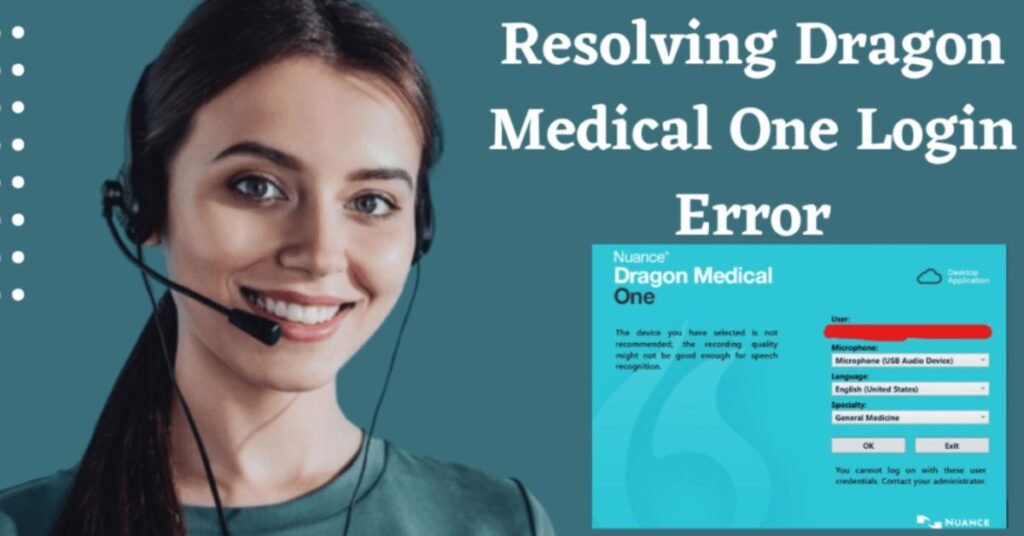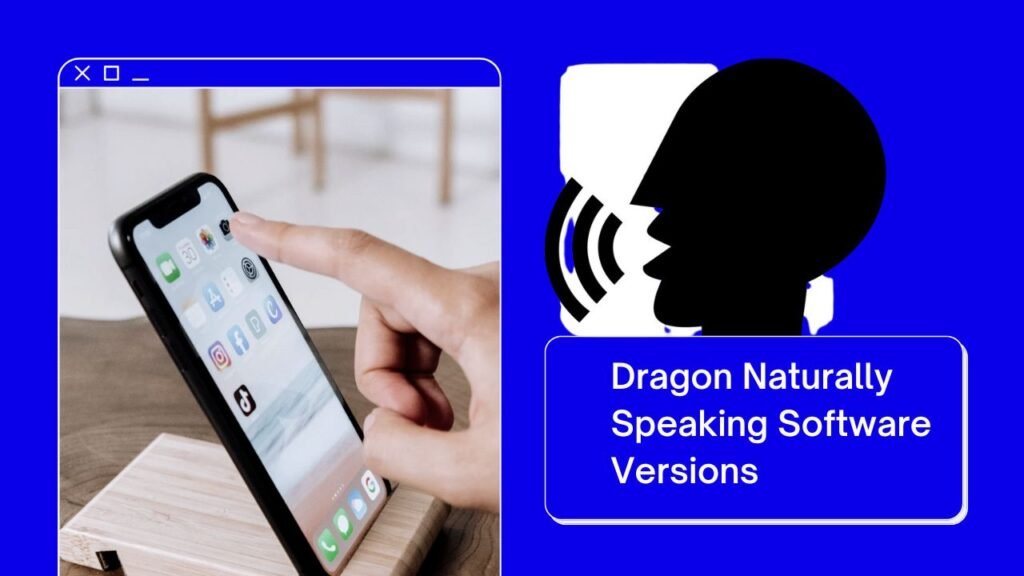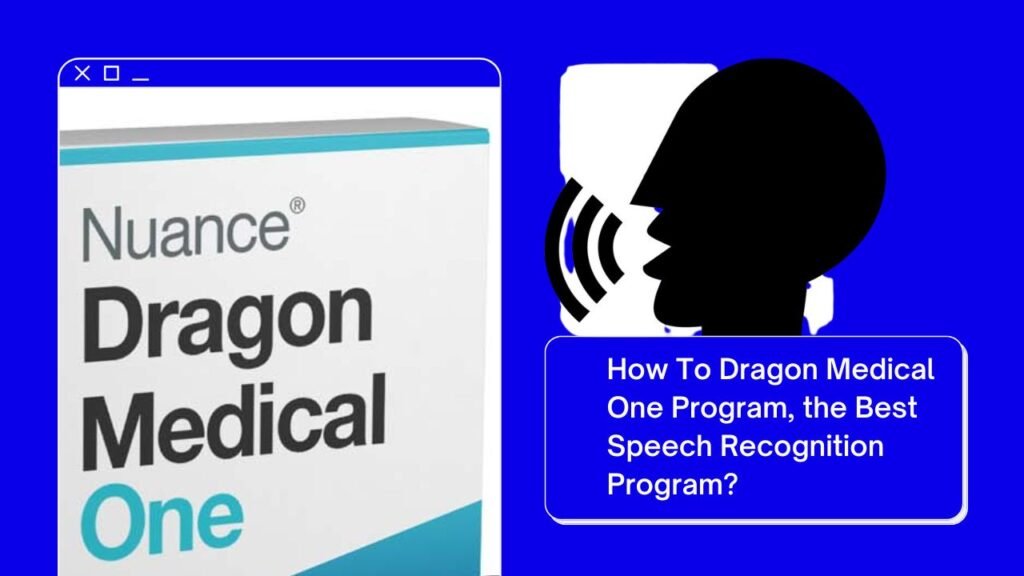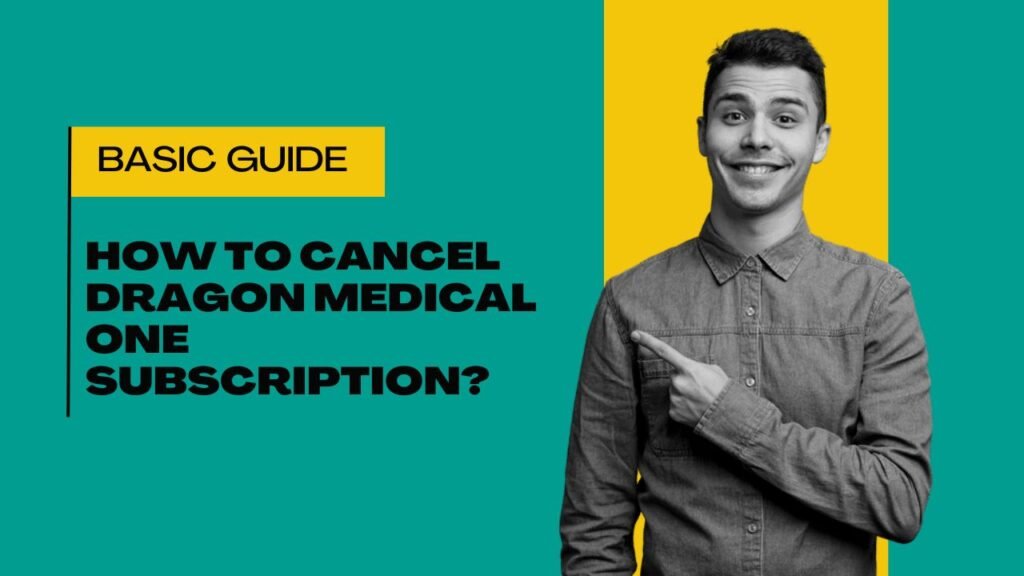Want to learn how to use Dragon voice recognition software easily? This article will tell you the complete working process of Dragon software. This is a software which works on commands. There are different commands that work on Dragon software to complete your work.
So, let’s get started with dictation.
Step-By-Step Guide to Working with Dragon Software
So, we start with a new session.
- First of all, open Dragon software and then open the document which you want to dictate or edit.
- After opening the document place the cursor where you want to dictation.
- Place your headset or recording device.
- Turn on Dragon’s microphone.
- Start dictating.
Dictation Guidelines
Here, we give some basic guidelines about Dragon Dictation.
- When you use Dragon software, speak clearly and naturally as you normally do.
- Pronounce each word clearly but in a way that is comfortable for you.
- Reduce background noise.
- Take specific time to start the next sentence after a full stop.
Dragon Commands
Here, we give some commands that you can use Dragon software.
Text: Select, unselect, correct, cap, bold, underline, italicize, scratch, delete.
Paragraphs: New line, new paragraph, and go to the beginning.
Other: Undo, redo, spacebar, microphone off.
Copy: Copy that, copy the sentence, and copy the paragraph.
Conclusion
This is how you can easily use Dragon voice recognition software. For further questions, please contact us anytime.