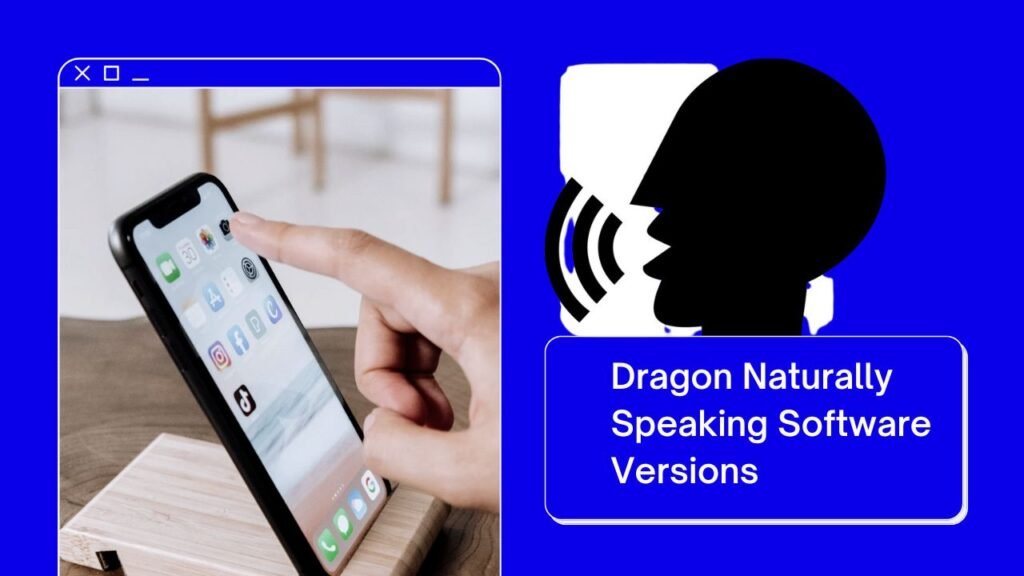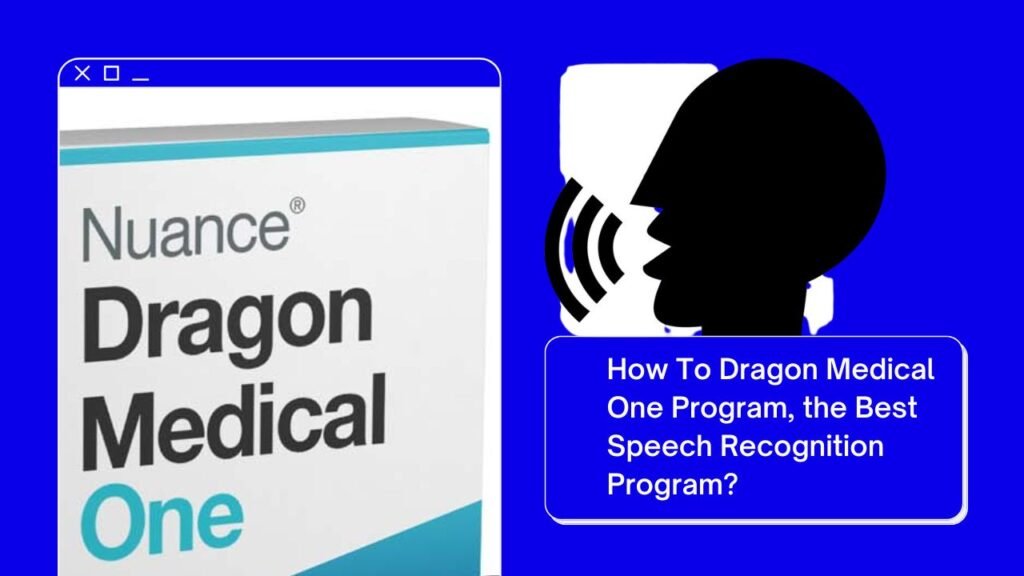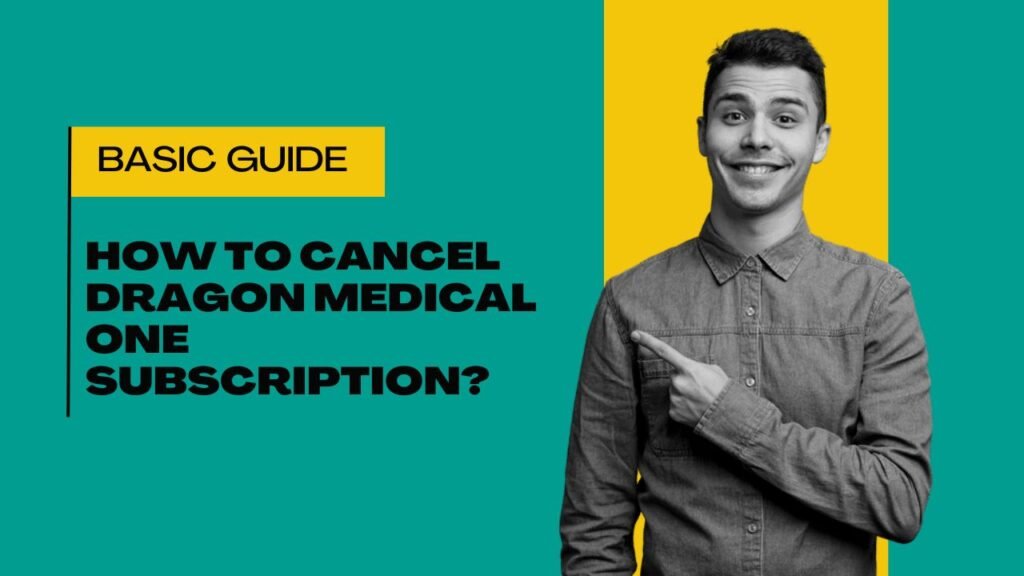Have you purchased Dragon Naturally Speaking software to make your writing work easy? Now it’s time to learn how to install Dragon naturally speaking. This article will help you in installing Dragon software easily and quickly. Here, you will get a step-by-step guide on how to install Dragon Software. The installation process can be different and it depends on software version. So, without getting late let’s check how to install Dragon Software via the download link and by disk.
Easy Steps to Nuance Dragon NaturallySpeaking Software?
You will get a download link when you purchase Dragon by the supplier. To download the Dragon software, you need to click on that link. As you click on the download link, your download will start. Once, your download is completed, you need to double-click on the download link to start the installation process.
- The first window that you will see is license agreement pop-up. Click on the accept button after reading the license agreement. After this it will ask you a serial number after entering the serial number and username that is provided by the supplier click on next button.
- Now, you need to select the correct setting. Here, you have two settings one is typical/complete or custom settings.
- After this step, you must choose a location to save the file. If you don’t want a new location then you can leave it as the default location which is C:\Users\Countney\AppData\Local\Temp\Dragon. After this, click on the install button.
- As you click on the install button, your Dragon software will start installing. Click on the Finish button when your installation is completed. This is how you can easily install Dragon Naturally Speaking software on your computer.
How to install Dragon Naturally Speaking Software By Disk?
- The first step is inserting the Disk to the computer. After inserting the Disk, go to this PC and open your drive. As you open the drive, double-click on the exe file.
- As you double-click on the installer file, your installation will start. The first window that you will see is the license agreement pop up. Click on the accept button when you read the agreement. After this it will ask you a serial number after entering the serial number and username that is provided by the supplier click on next button.
- Now, you need to select the correct setting. Here, you have two settings one is typical/complete or custom settings.
- After this step, you need to choose a location to save the file. If you don’t want a new location than you can leave it as the default location which is C:\Users\Countney\AppData\Local\Temp\Dragon. After this, click on the install button.
- As you click on the install button, your Dragon software will start installing. Click on the Finish button when your installation is completed.
This is how you can easily install Dragon NaturallySpeaking software on your computer by Disk.
Need Help
If you face any kind of issues in installing then contact Dictation Experts. Here, we have experienced technicians who will help you with the best solution.