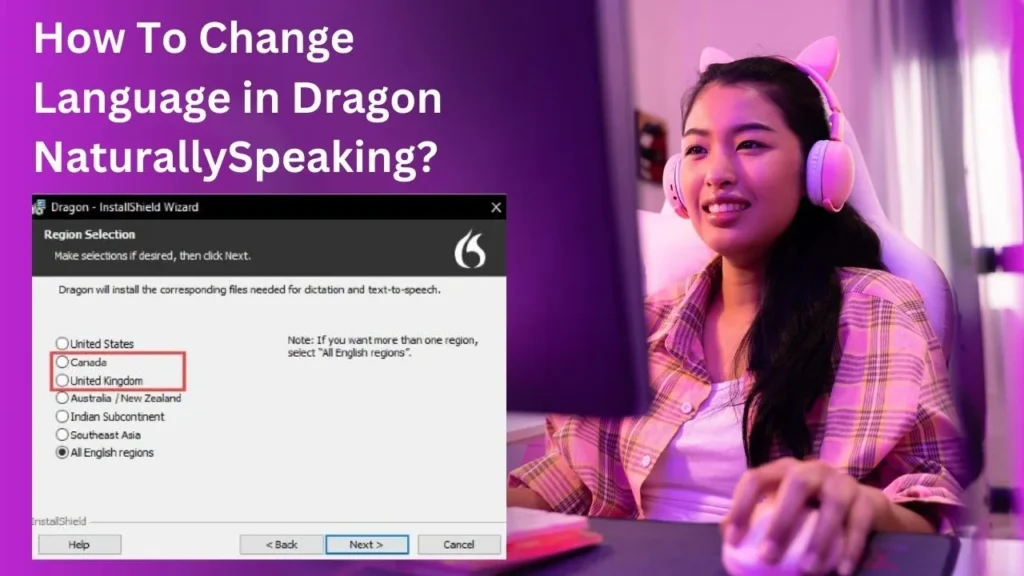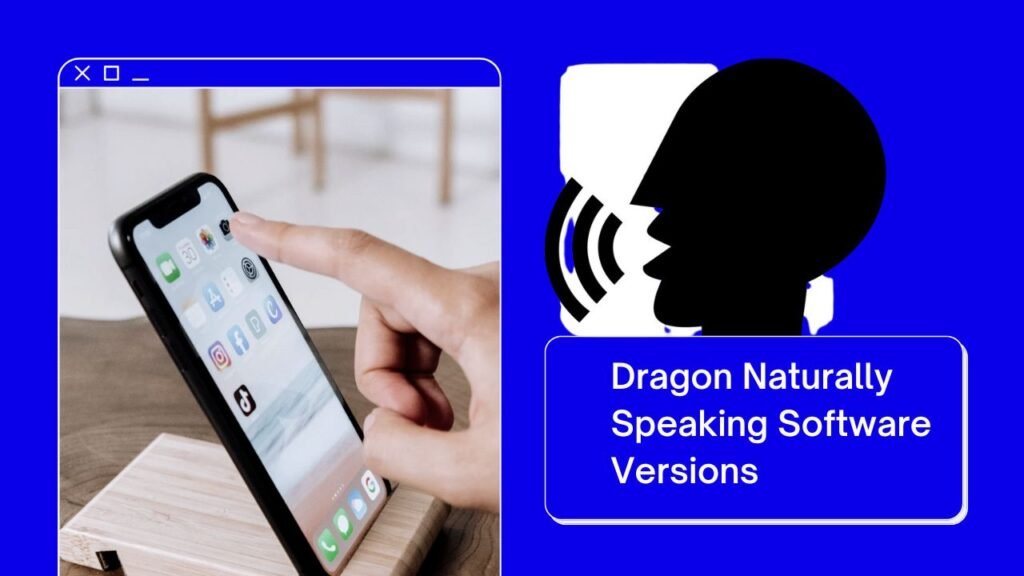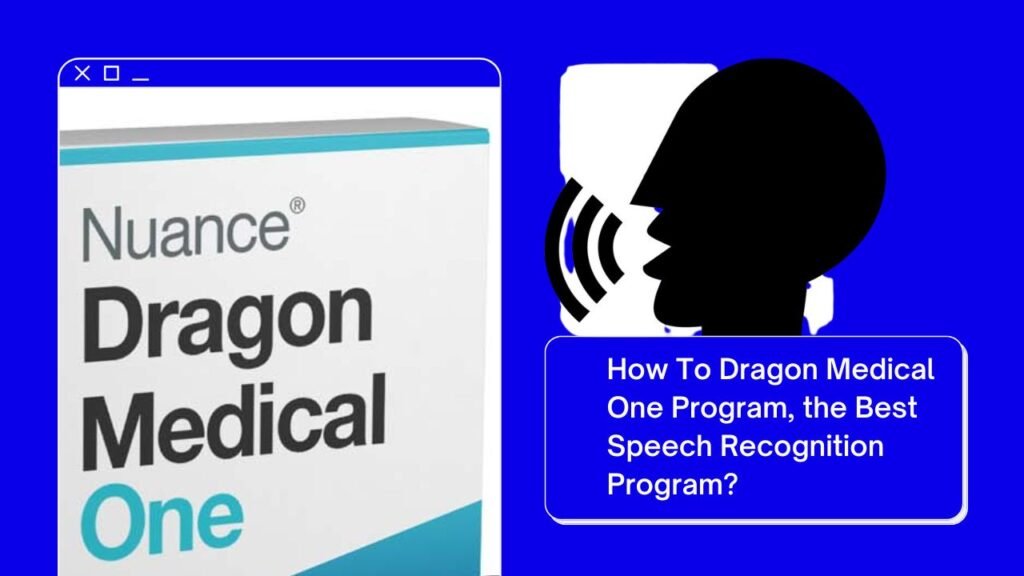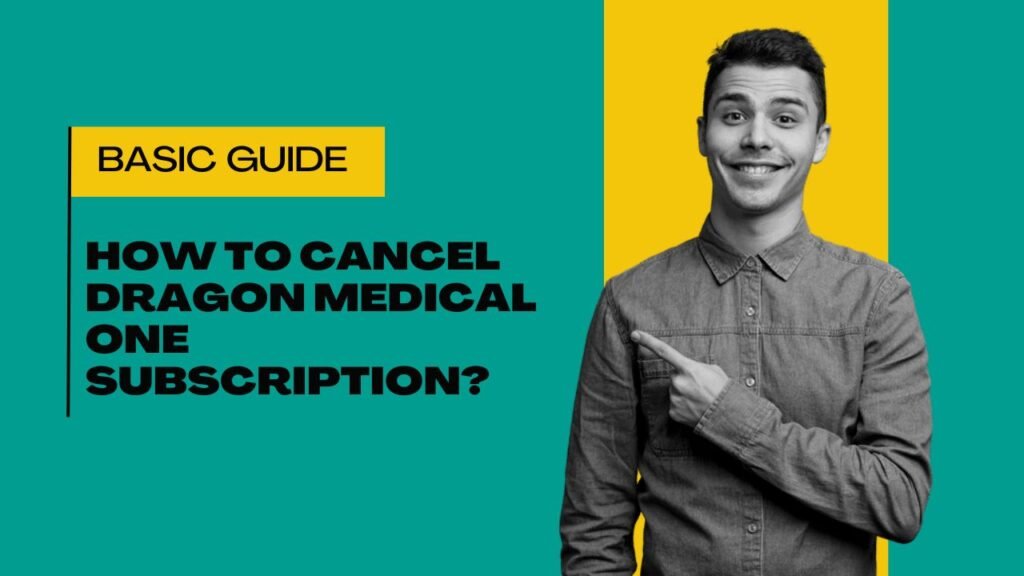Nuance Dragon NaturallySpeaking software is developed by Nuance Communications. It is one of the best voice recognition software that makes writing work so easy. You can easily complete your writing work quickly with accuracy by giving simple commands. The best thing is about Dragon software is it support many languages and you can change your language anytime. In this article, we will tell you how to change language in Dragon NaturallySpeaking software.
Changing Language in Dragon NaturallySpeaking Software (Easy Steps)
To change the language in Dragon software please follow the given steps.
- First of all, open your Dragon NaturallySpeaking Software on your computer. After this, click on the DragonBar given to the top of the Dragon window. Select the tools option from the drop-down menu and go to the options.
- Click on the language tab from the options dialog box. From here, you can manage the language settings. After this, you can change your language. If your desired language is not listed in the list then you can add your desired language using the add language button. Select the language that you want to add or change and then click on the add button to add the language.
- You can also set a language as the primary language from the language options. Once you choose your primary language you need to configure language-specific settings. Go to the language-specific options button to access all the settings. From here, you have some options to customize like vocabulary, commands, and formatting rules for specific languages.
- Once you made all the necessary changes, click on the apply button to save the changes. After this, you will see the Ok button. Click on that button and your all changes will be made. Now, you can practice with the new language and do your writing work easily with perfection.
This is how you can easily change the language of your Dragon software.
Conclusion
In this article, you have learned the language-changing process of Dragon Naturally Speaking software. If you are facing any kind of issues regarding the Dragon program then contact us. We have highly qualified technicians who are always ready to help you.
Common Asked Questions
Go to the settings>profile>select a language from the DragonBox and choose your preferred language.
Dragon Naturally Speaking software commands are used to do writing work via speaking or voice commands.
Dragon Naturally Speaking software supports the following languages; UK English, US English, French, German, Italian, Spanish, Dutch, and Japanese.
The working process of Dragon NaturallySpeaking software is so easy just speak the word or sentences that you want to write and Dragon software will write those words or sentences for you in the documents.