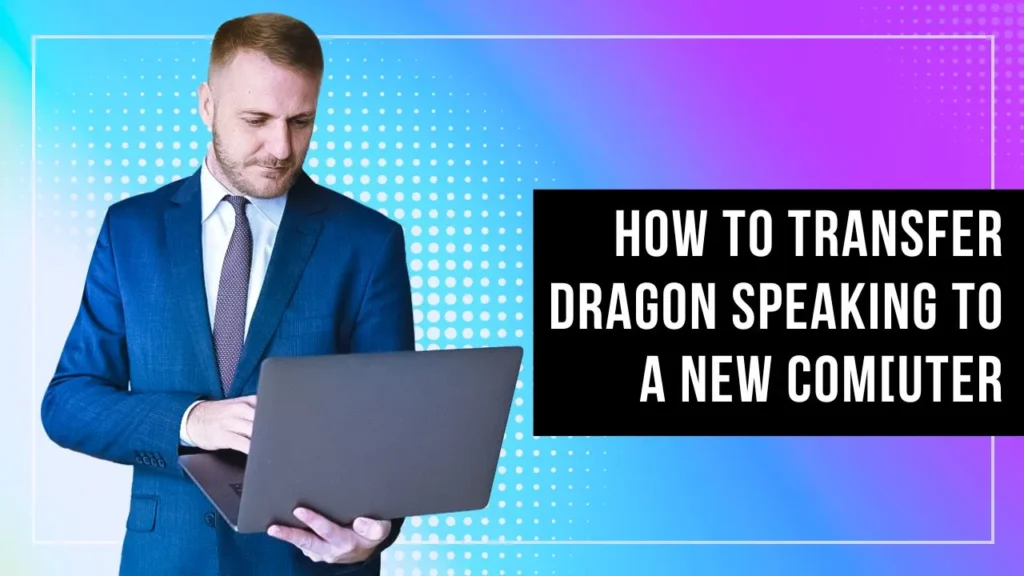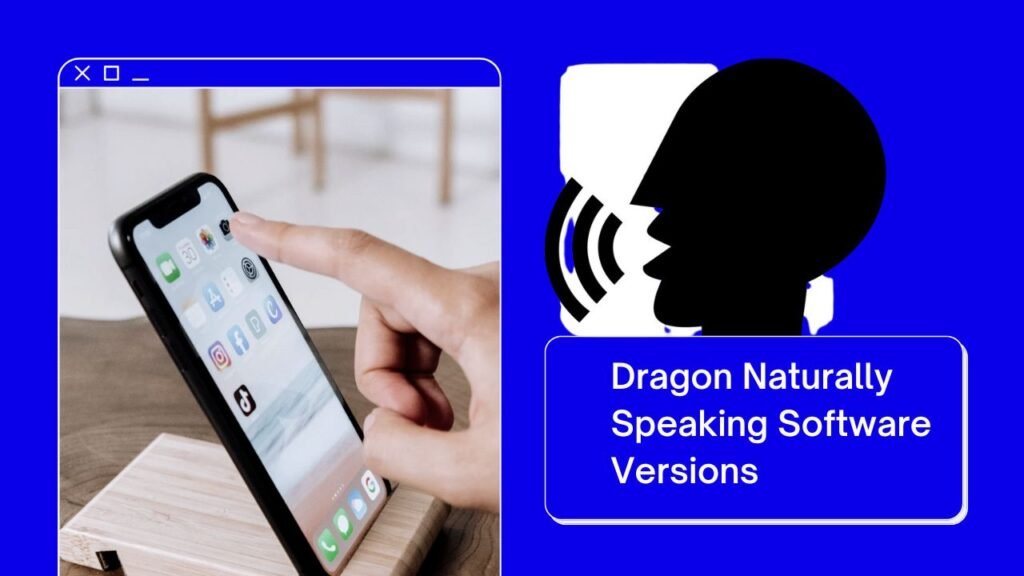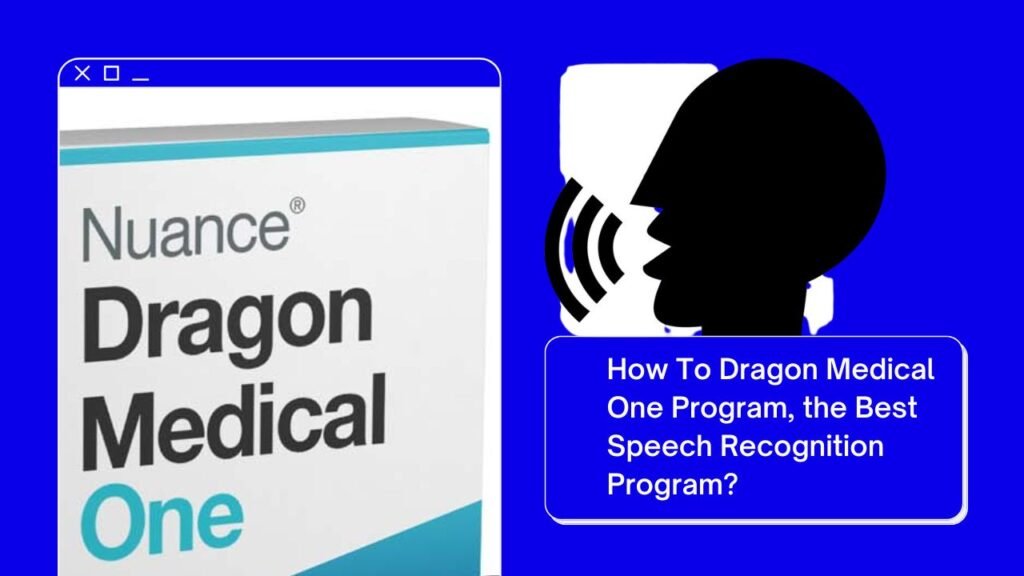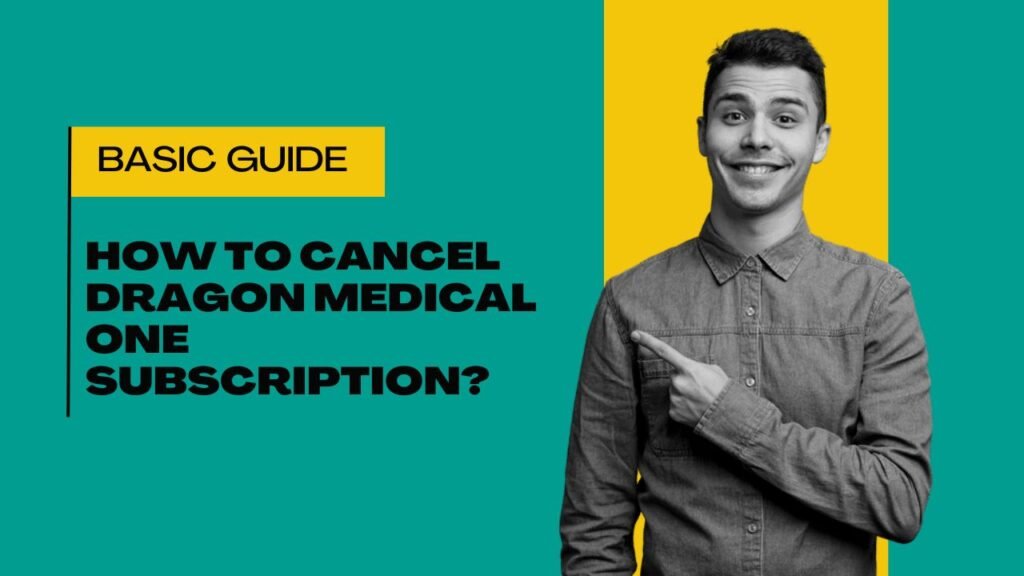Creating documents and files may be a time-consuming process but you can make it easy. If you are feeling tired by doing a typing job then here, we present you Dragon Naturally Speaking software. It is one of the best speech recognition software. This article will guide with the proper guidance of transferring dragon naturally speaking to a new computer.
Process of transferring Dragon Naturally Speaking to a New Computer
Here, we give some simple steps on how to transfer Dragon naturally speaking software. Please check and follow the given instruction carefully. So, here we will tell you all process that you need to perform on both computers (Old and new).
Work on Old Computer
- The first thing that you need to do in old computer is export profiles. To do this, you can use a USB flash drive or external hard drive. Connect the USB with the Old computer and take a backup of your Dragon files.
- For taking a backup of the dragon file open your dragon software and go to manage user profiles. As you click on manage user profiles a pop-up window will open and a list of profiles will be open that you create on your computer.
- Click on the profile that you want to transfer to the new computer. After this, click on the advanced button. And then click on export on the slide-out menu.
- After this, select the folder on which you want to save the file and click on the save button to save the file. This is how you can save a copy or backup of your Dragon file to the hard drive or USB drive.
Work On Second/New Computer
After this you need to do the following work on a new computer, please check. Once you take the dragon file backup from the old computer then the next work that you need to do is import profile to the new computer. Here, we tell a step-by-step guide on how to move dragon naturally speaking to a new computer easily.
- The first step that you need to do on second computer or new computer is to install the Dragon NaturallySpeaking program. Connect the USB drive or external drive on which you took the dragon file.
- Open Dragon software and then click on the profile on the toolbar. After this, go to the manage user profiles from the drop-down menu.
- Click on Advanced button and select the import option. Go to the backup file and choose the file. After choosing the file click on the ok button and your dragon file is ready to use on the new computer.
- Open Dragon naturally speaking software and choose the profile that you want to use and click on the Open button.
- This is how you can easily transfer Dragon Naturally Speaking to a New Computer.
Wrapping up
If you need any help regarding dragon software then contact us anytime. We will help you with the 100% guaranteed solution.