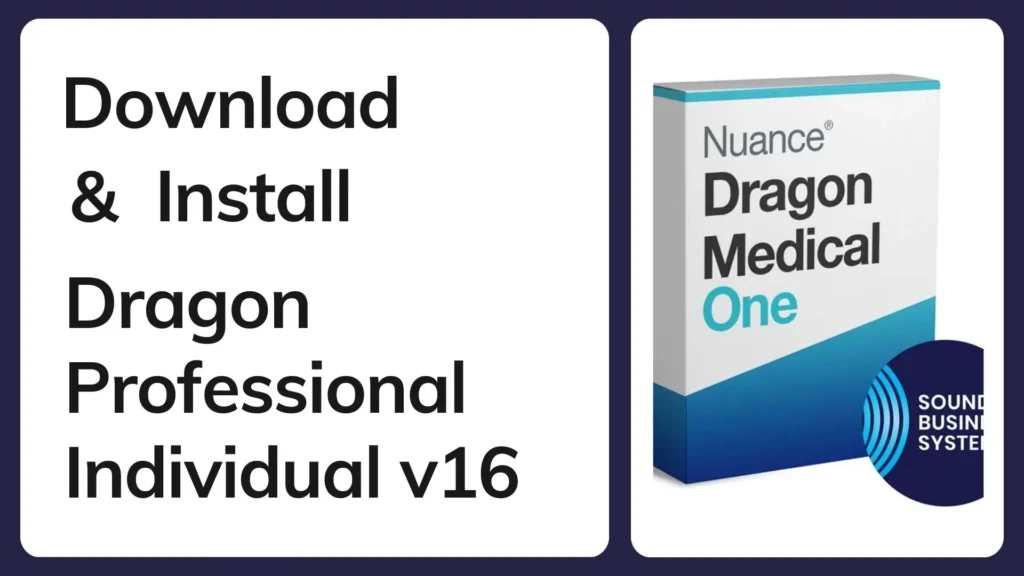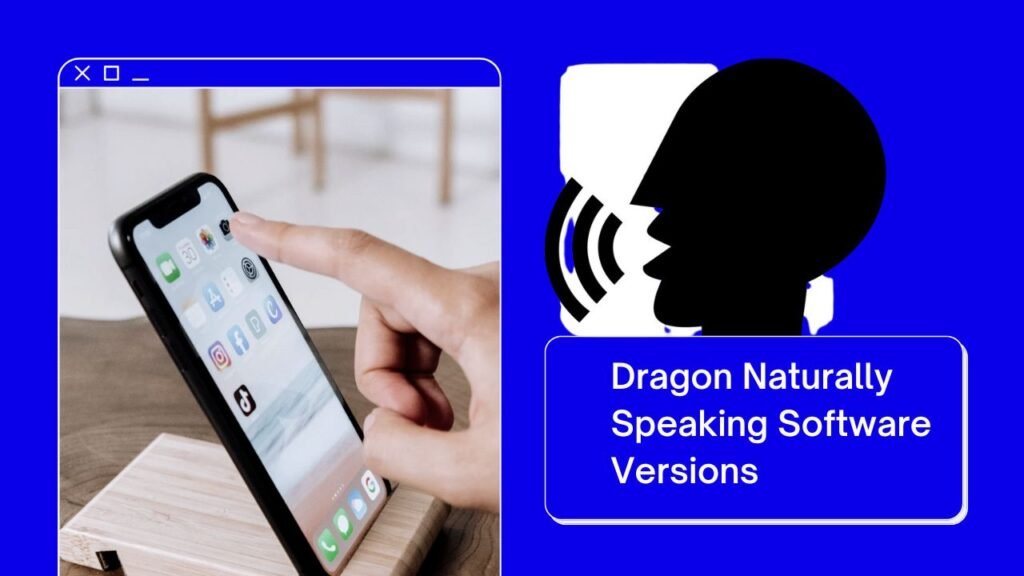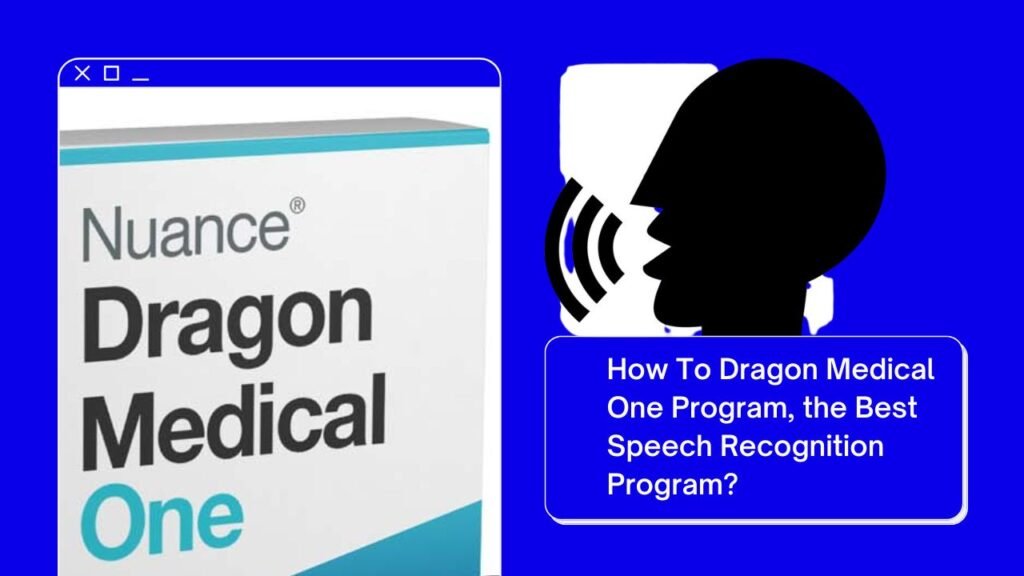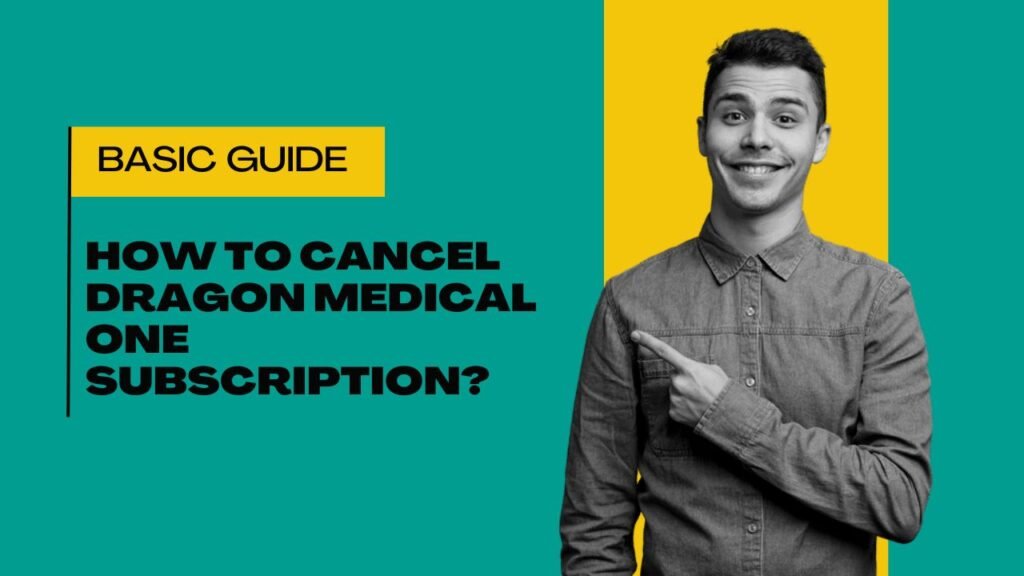Dragon Professional is a very good speech recognition program that is designed to enhance productivity and simplify tasks. It has powerful voice-to-text capabilities features that make it ideal for professionals who need to transcribe spoken words into written text quickly and accurately. This article will guide you on how to download and install Dragon Professional Individual v16 on your computer easily. So, let’s check it out how to do it.
System Requirements
Before you purchase Dragon Professional V16 you need to know about the system requirements that it needs. Here, we tell the system requirements that your system needs to run Dragon Individual v16 on your computer.
- Operating System: The operating system should be Windows 11, or Windows 10 (version 1909 or later).
- Processor: Your system processor should be a minimum Intel Core i3, i5, i7, i9, or AMD Ryzen 3, 5, 7, 9, or equivalent (minimum of a 1.8 GHz processor).
- RAM: To run Dragon Professional v16 on your computer, your system RAM should be a minimum of 4 GB. For better performance, 8GB RAM is recommended.
- Hard Drive: 8 GB of free disk space will be remaining for the installation of Dragon Professional.
- Sound Card: A compatible sound card with a high-quality microphone will be installed on your computer to install Dragon Professional.
- Internet Connection: A high-speed internet connection is required for activation, updates, and online features.
- Other: Apart from this, Microsoft .NET Framework 4.8 or higher must be installed on your computer to run Dragon Professional v16 on your computer.
Downloading Dragon v16 Process
Here, we give some simple steps by following them you can easily download Dragon Professional v16 on your computer.
- Purchase and Access: First of all, go to the official Nuance website or an authorized reseller to purchase Dragon v16. After purchasing, you will receive a download link and a license key via email.
- Download: Once you get the download link, click on the download link to download Dragon v16. As you click on the download link it will ask the version that you want (32-bit or 64-bit) based on your system’s specifications.
- Save the Installer: After choosing the version, it’s time to save the installer. You can save the installer file to your desired location on your computer. After selecting the location click on the save button and your installer file will be saved.
How to Install Dragon v16 Software?
Please follow the given instructions to install the Dragon Professional Individuals v16 on your computer.
- Run the Installer: To install the Dragon software first go to the downloader file location and double-click on the installer file. As you double-click on the installer file your installation will start.
- Follow Installations: Follow the on-screen instructions to complete the installation process. Click “Next” to proceed through each step. Accept the End User License Agreement (EULA) when prompted and enter the next button.
- Enter License Key: Enter the license key when it’s asked by the system. This key is required to activate your copy of Dragon Professional v16.
- Choose Installation Type: After this, you may be given options to choose an automatic or custom installation. For most users, the recommended or auto installation is a good option. Select “auto” to proceed with the default settings.
- Install Dragon Professional v16: Click “Install” to begin the installation. The installation process may take some minutes to complete.
- Complete Installation: Once the installation is complete, click “Finish” to exit the wizard. After clicking the Finish button, restart your system to complete the installation.
Initial Setup and Configuration
Please follow the given instructions for the initial setup and configuration of Dragon Professional v16.
- Launch the Application: After restarting, locate the Dragon v16 icon on your desktop or in your Start menu and double-click to launch the application.
- Create a User Profile: Follow the on-screen instructions to create and configure your user profile. This includes setting up your microphone and training the software to recognize your voice.
- Perform a Microphone Check: After completing the installation, please check your microphone performance. This step is crucial for achieving accurate speech recognition.
- Explore Features: Once you set up your dragon program, it’s time to explore its features. So, what are you waiting for purchase your Dragon Professional right now and complete your work with accuracy and quickly.
Troubleshooting and Support
I hope now you have a clear understanding of how to Download And Install Dragon Professional Individual v16 on your computer without any hassle. If you encounter any issues during installation or use, consult the Dragon Support page on the Nuance website.