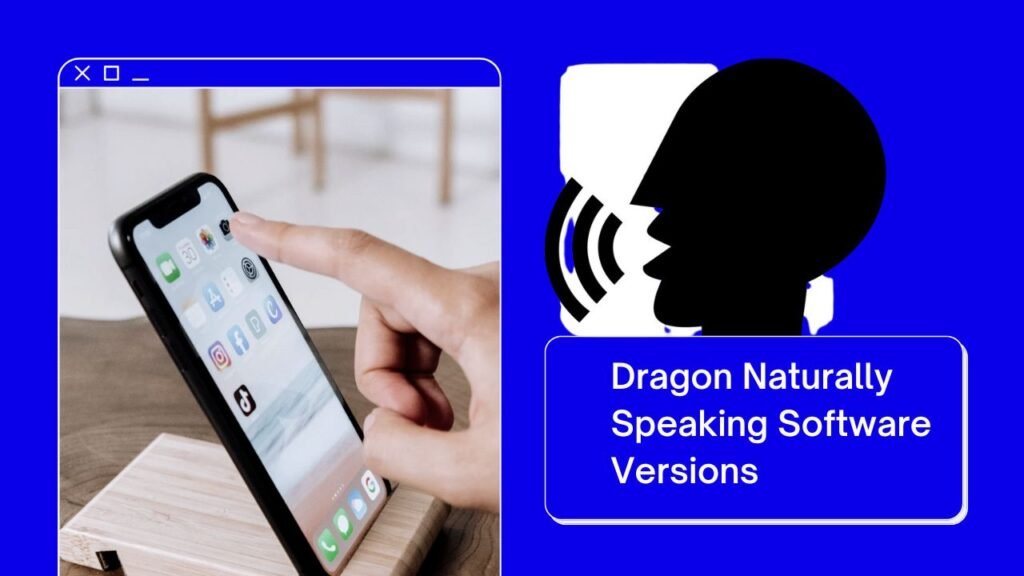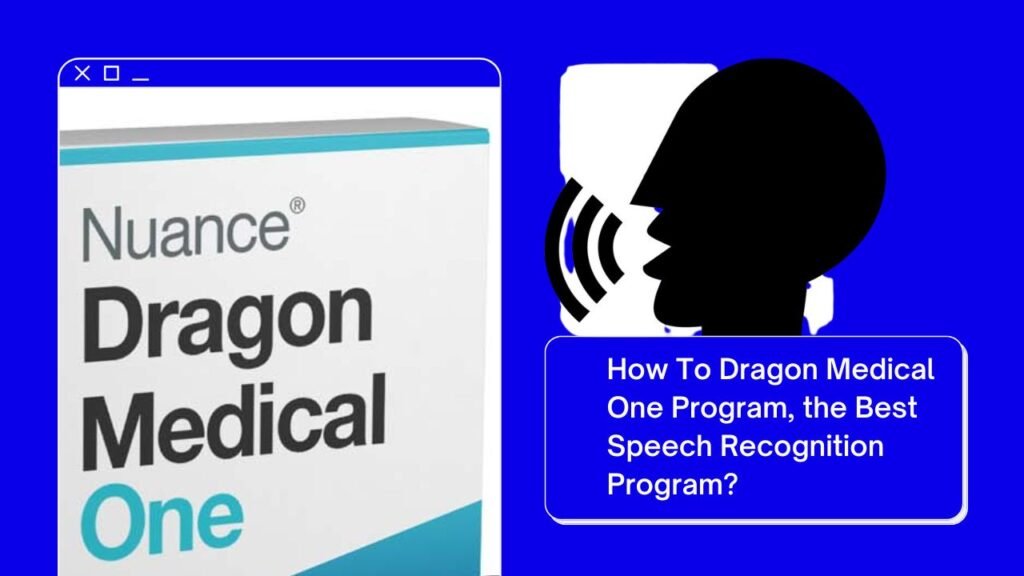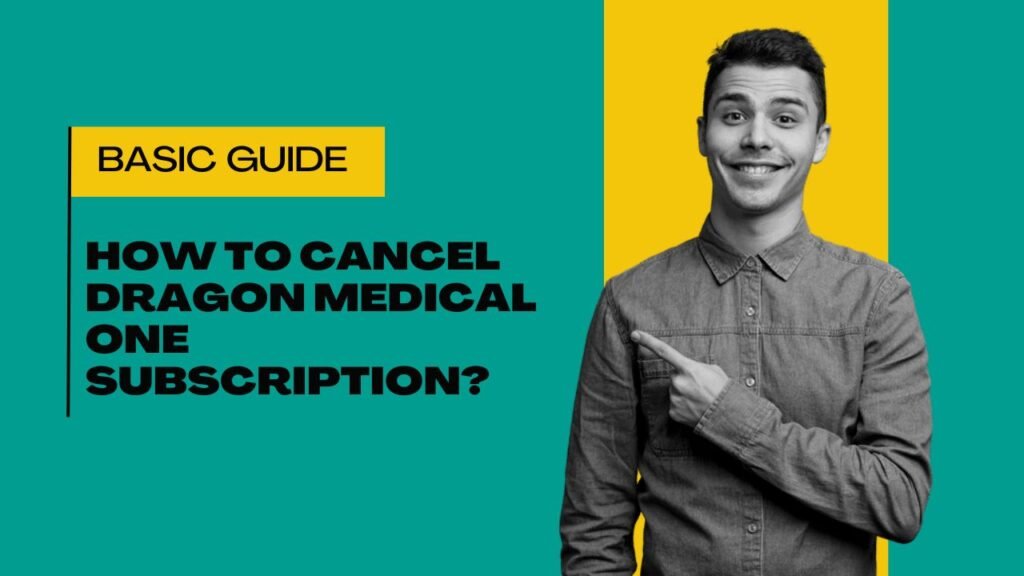Nuance Dragon is a very popular speech recognition tool that professionals use to do their work efficiently and quickly. It provides the facility to create the project without typing a single word. If we talk about Nuance Dragon Error 166 then it is related to software’s installation or configuration. We can mark or define this error in various ways like sudden crashes, freezing the application or unable to open the program. This error code shows a general problem that needs to restore the software functionality correctly. If you are using the Dragon software and facing the same issue then this article can help you to fix this problem in just a few minutes.
Easy Steps To Fix Nuance Dragon Error 166
Here, we give some simple tips by following them you can easily get rid of this error quickly. Have a look.
- Restart and Refresh: Sometimes, many problems can be solved by simply restarting or refreshing. Just close your Dragon program, reboot the computer, and see if your error goes or not.
- Update: Old versions may create some issues so make sure you are using an updated version. You can check the Nuance website for the updates.
- Check System Configuration: The next step that you need to check is checking system requirements. Sometimes we purchase or download any software without checking the system requirements that the software needs that causes such types of errors.
- Disable antivirus and Firewalls: We purchase antiviruses to protect our systems from the hackers and unwanted viruses but sometimes these antiviruses and firewalls close our software. So, you can also check your Dragon program after disabling the antivirus and firewall. Maybe your program work properly after closing your system antivirus.
- Administrator Access: We make different users in our computer so that other person can use our system but when you run the program on any user profile then it may show error 166. So, right click on the Dragon icon and choose Run as administrator. Your error will go away.
- Create New User: If your profile is corrupted then you can make a new profile and this could get things back again.
Pro Tips for Dragon Error 166
Here, we give pro tips you can check in case the above steps do not work.
Review Error Logs File: In case the above tips do not work then you can also check the logs file of Nuance Dragon. It is located in (C:\ProgramData\Nuance\NaturallySpeaking15\logs&It;user_name>). Here, 15 is the version of the Dragon software that you are using on your computer.
Restore System: You can also get rid of Nuance Dragon Error 166 by simply restoring your system.
To Wind Up
You can easily fix Nuance Dragon Error 166 by following simple steps. If your error is not fixed by the given steps then you can contact us anytime. We have the best technicians’ team who are feeling glad to help our customers.
Read Also: Difference between Dragon Professional v16 vs Dragon Medical One